The Problem of Installing Website Templates in cPanel
Installing website templates in cPanel can be a common challenge for many website developers and users. Despite cPanel being one of the most popular and user-friendly tools for managing website hosting, users often encounter technical difficulties during template installation. These challenges include understanding the cPanel interface, complexities in proper installation, and unclear instructions. Let's explore how to overcome these issues efficiently.
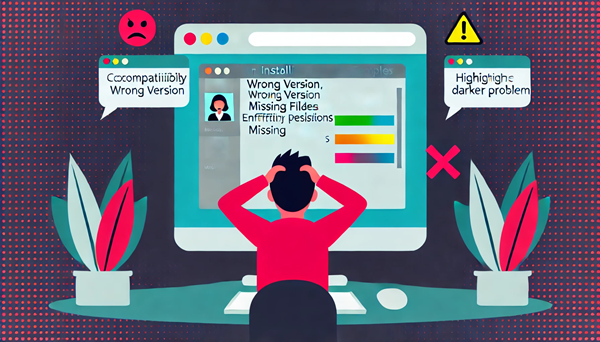
Understanding cPanel and Its Importance
cPanel is a widely used web hosting control panel that allows users to manage their websites easily. It provides a graphical interface and automation tools to simplify the process of hosting a website. However, installing templates can sometimes be problematic, especially for beginners. Here, we'll provide a comprehensive guide to help you install website templates in cPanel smoothly.
Why cPanel is Essential for Web Hosting
cPanel simplifies web hosting management through its intuitive interface, making it accessible even for beginners. Its extensive range of features includes file management, email management, database handling, and domain management, among others. This versatility makes it a preferred choice for web developers and hosting providers alike.
Common Challenges in Installing Templates
- Incompatibility: Some templates may not be compatible with cPanel. Always check the template requirements.
- Wrong Version: Ensure you download the correct version of the template for cPanel.
- Missing Files: Some templates might not include all necessary files for installation.
- Insufficient Permissions: Make sure you have the required permissions to upload template files.
- Connection Issues: Connectivity problems with the cPanel server can hinder file uploads.
Effective Solutions to Template Installation Issues
- Check Compatibility: Verify that the template is compatible with cPanel by reviewing the developer's documentation.
- Download the Correct Version: Always download the version specifically designed for cPanel.
- Use the File Upload Tool: Utilize the cPanel file upload tool for efficient file transfers.
- Adjust Permissions: Ensure you have the necessary permissions to upload files.
- Ensure Stable Connectivity: Make sure you have a strong and stable connection to the cPanel server.
Steps to Install Website Templates in cPanel
- Download the template files from the developer's website.
- Log in to your cPanel account.
- Navigate to the "Files" section and select "File Manager".
- Go to the directory where you want to install the template.
- Upload the template files using the file upload tool.
- Extract the template files.
- Modify the template files as needed.
- Publish your site online.
Detailed Installation Guide
To ensure a smooth installation, follow these steps carefully:
- Preparation: Before you begin, make sure you have a backup of your current website. This step is crucial to prevent data loss if something goes wrong during the installation.
- Downloading the Template: Choose a reliable source to download your template. Ensure it meets your website's requirements and is compatible with cPanel.
- Uploading Files: Use cPanel's File Manager to upload the template files. Navigate to the desired directory, and upload the files in their respective folders (e.g., CSS, JS, images).
- Extracting Files: Once uploaded, extract the compressed template files. Ensure all files are in the correct directories to avoid missing file errors.
- Editing Configuration: Modify configuration files as needed to match your server settings. This step often involves editing the `config.php` or similar files.
- Testing: Before going live, test the template on a staging environment to ensure everything functions correctly.
- Going Live: Once satisfied with the setup, migrate the template to your live site and conduct a final test.
Tips to Avoid Installation Problems
- Choose templates from trusted sources.
- Carefully read installation instructions before proceeding.
- Always back up your site before installing new templates.
- Use the file upload tool in cPanel for file transfers.
- Ensure you have the necessary permissions for uploading files.
- Maintain a strong connection to the cPanel server.
Technical Difficulties and Their Solutions
Users may face technical difficulties such as script errors, configuration file issues, and server connectivity problems. These can be resolved by:
- Ensuring compatibility of software with cPanel.
- Downloading the correct software version.
- Using the file upload tool in cPanel.
- Checking and correcting configuration file errors.
- Resolving script errors for proper functionality.
Best Practices for Using cPanel
- Start with a shared hosting plan if you're new to cPanel.
- Regularly update cPanel to ensure security and performance.
- Use strong passwords to protect your cPanel account.
- Back up your website regularly to avoid data loss.
Advanced Tips for Experienced Users
For those more familiar with cPanel, consider these advanced tips:
- Custom Scripts: Use custom scripts to automate repetitive tasks in cPanel.
- Resource Monitoring: Utilize cPanel's resource monitoring tools to keep track of your website's performance.
- Security Enhancements: Implement additional security measures such as IP blockers and SSL certificates.
- Backup Automation: Schedule regular backups using cPanel's cron jobs feature.
Self-Learning Strategies for cPanel Users
- Start with the Basics: Read cPanel documentation and watch tutorial videos.
- Practice What You Learn: Create a test website to practice using cPanel features.
- Seek Advanced Resources: Take online courses and get certified in cPanel.
- Keep Learning: Stay updated on the latest cPanel features and continue asking questions.
- Additional Tips: Regularly back up your website and start with shared hosting plans.
Quick Solutions for Common Issues
If you encounter common issues like connection problems, login issues, email problems, database issues, or security concerns, try the following solutions:
- Ensure a stable internet connection and correct URL for cPanel.
- Enter correct login credentials and reset your password if necessary.
- Check email server settings and ensure sufficient inbox capacity.
- Verify database permissions and settings.
- Use strong passwords and keep your website updated.
Common Error Messages and Fixes
- 500 Internal Server Error: Check your .htaccess file for misconfigurations or permissions issues.
- 403 Forbidden: Ensure that file permissions are correctly set and that the directory index exists.
- 404 Not Found: Verify that the file paths are correct and that the files exist in the specified directories.
Useful References
Advanced Configuration Tips
Optimizing Performance
- Enable Caching: Use caching mechanisms to speed up your website. Tools like LiteSpeed Cache or W3 Total Cache can be integrated with cPanel.
- Optimize Databases: Regularly optimize your databases using phpMyAdmin or command-line tools to improve performance.
- Minimize Resource Usage: Disable unnecessary plugins and services to reduce server load.
Enhancing Security
- Implement SSL Certificates: Ensure all data transferred to and from your site is encrypted.
- Use Strong Passwords: Create complex passwords for all cPanel and website accounts.
- Regular Security Audits: Conduct periodic security audits to identify and fix vulnerabilities.
Conclusion
Installing website templates in cPanel may present some challenges, but with the right approach and resources, these can be overcome. Continuous learning and seeking help from educational resources or professionals can greatly facilitate the process. Remember, understanding technical challenges and working towards appropriate solutions is key to successfully managing your website.
Accessing educational and training resources has become easy in the current era, where individuals can benefit from online courses and various educational platforms to learn how to install templates and overcome technical difficulties. Digital communities and forums can also be used to share experiences and ask questions, as communicating with experts and professionals in web development can be very helpful.
On the other hand, individuals facing difficulties in installing website templates in cPanel can benefit from specialized consulting services. Web development experts can provide valuable assistance and advice to overcome technical challenges and improve website performance.
Furthermore, we must emphasize the importance of pre-planning and choosing the right template for the website. The template should be compatible with the project's needs, easy to customize and modify. Other factors such as security, loading speed, and user experience should be considered to ensure efficient website performance.
Ultimately, we must remind ourselves that the problem of installing website templates in cPanel is not insurmountable. With continuous learning and hard work, anyone can overcome technical challenges and successfully launch websites. If you encounter difficulties, don't hesitate to seek help through available educational resources or by seeking assistance from web development professionals. Continuous learning and development are the key to success in the constantly changing web world.








