Importing product categories from an Excel file is an easy and simple process that helps you organize product categories in your store quickly and efficiently. Through this process, you can add all the product categories at once instead of entering them manually, saving a lot of time and effort. In this document, we will explain the steps in detail so that you can easily import product categories using an Excel file.
Preparing the Excel File
First, you need to ensure that your Excel file is properly formatted and that the column order matches the sample file provided by the Shoply System. This file must contain the required columns for each product category, such as: Category Code, Category Name, and Category Description. You must follow the same column order as shown in the sample file you can download from the system.
Steps to Import Categories
To start the import process, follow these steps:
Products > Categories > Import Categories
- From the side menu, choose Products, then click on Import Categories.
- A new screen will appear with an option to download the sample file. Click on this option to download the file to your computer.
- Open the downloaded file and arrange the data in the required columns according to the provided example. Make sure to enter the correct data in columns like Category Code and Category Name, and any other required fields.
- After filling in the required data, save the file as an Excel file (.csv).
- Now, go back to the Shoply System and click on Choose file. Select the saved file from your computer and click on Import.
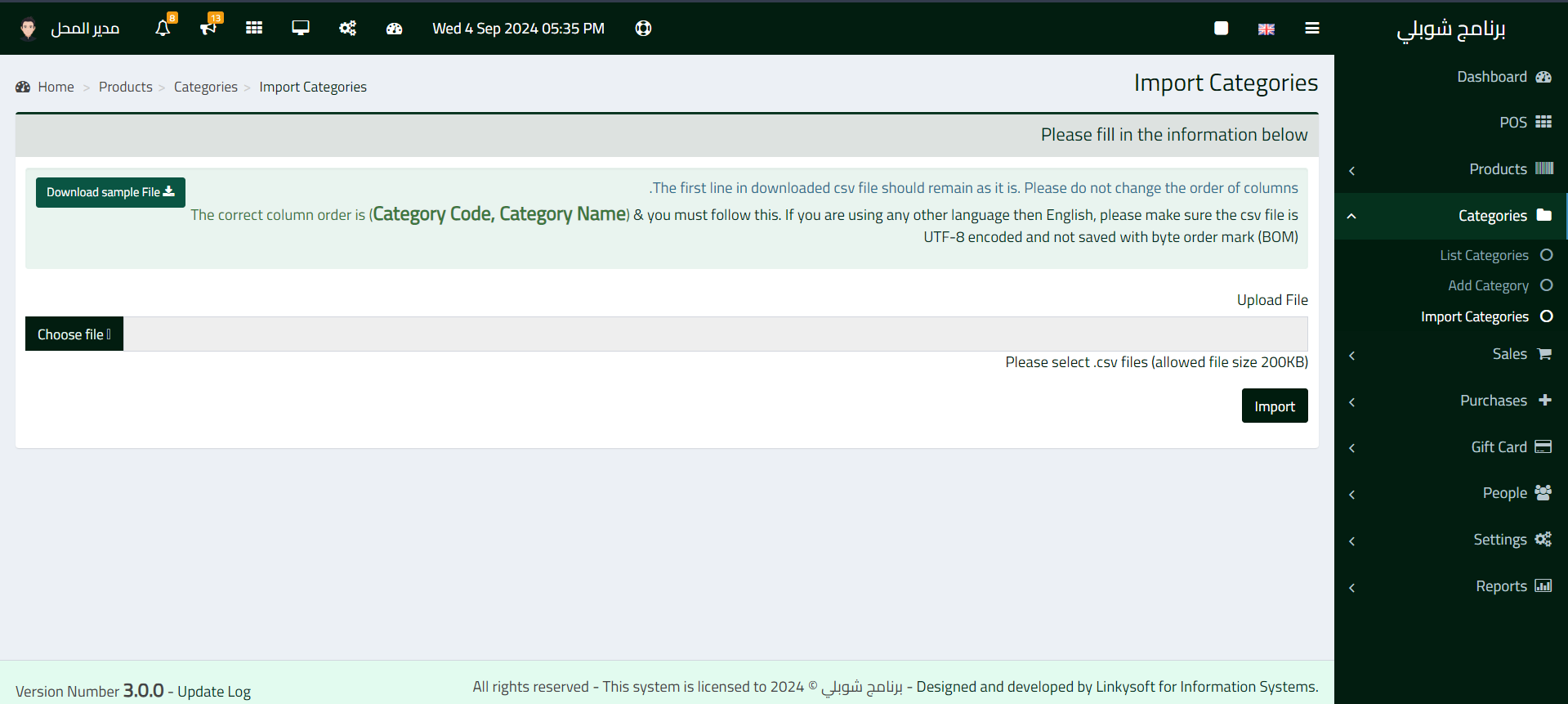
Handling Errors
After importing the file, the Shoply System will process the data and add the new categories to the database. If the categories are imported successfully, you will receive a confirmation message.
If any errors occur during the import process, the Shoply System will provide details about the specific error. It is important to review the error message carefully, as the error might be related to incorrect column order or incorrect data in the Excel file. After correcting the errors, you can try uploading the file again.
Conclusion
Importing product categories from an Excel file into the Shoply System is an efficient way to save time and ensure data accuracy. By following the steps outlined above








