Shoply provides a user-friendly interface for managing customers. This guide will walk you through understanding customers in Shoply, managing all customers, performing individual actions, exporting customer data, searching for specific customers, and adding new customers. By the end of this guide, you will have a clear understanding of how to handle customer management effectively.
Who Are the Customers in Shoply?
Customers in Shoply represent individuals or entities that purchase goods or services from your store. Each customer has associated information such as name, contact details, and custom fields that can be used for better customer segmentation.
Managing All Customers
To manage all customers, follow these steps:
Steps to Manage Customers
1. Navigate to People > List Customers.
2. A table displaying all customers will appear, showing their names, contact information, and any custom fields defined for the customer.
3. From this table, you can perform actions like editing customer information or deleting a customer record using the individual action buttons in the "Actions" column.
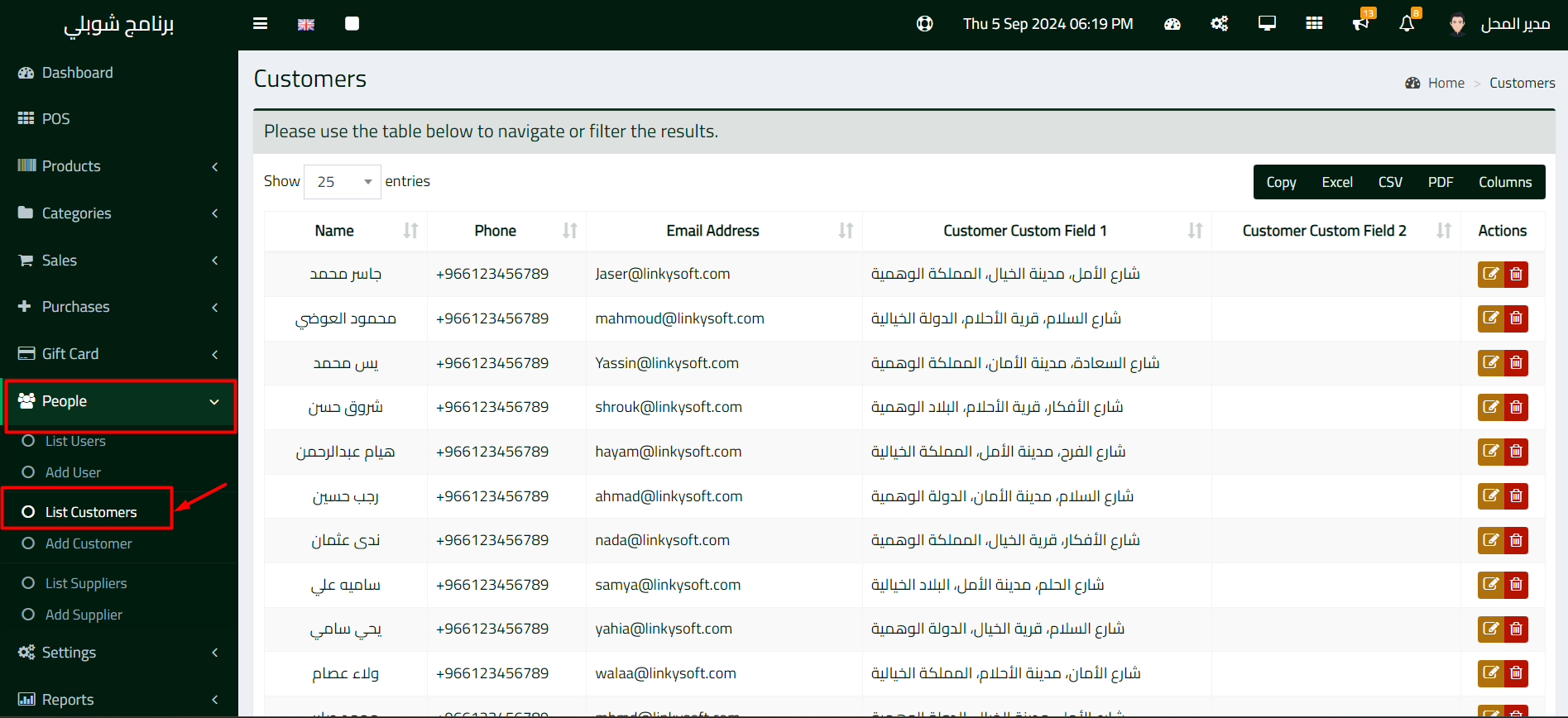
Individual Actions on Each Customer
For each customer, you can perform the following actions:
1. Click on the Edit icon to update their details, such as name, phone number, and email.
2. Click on the Delete icon to remove a customer from the system.
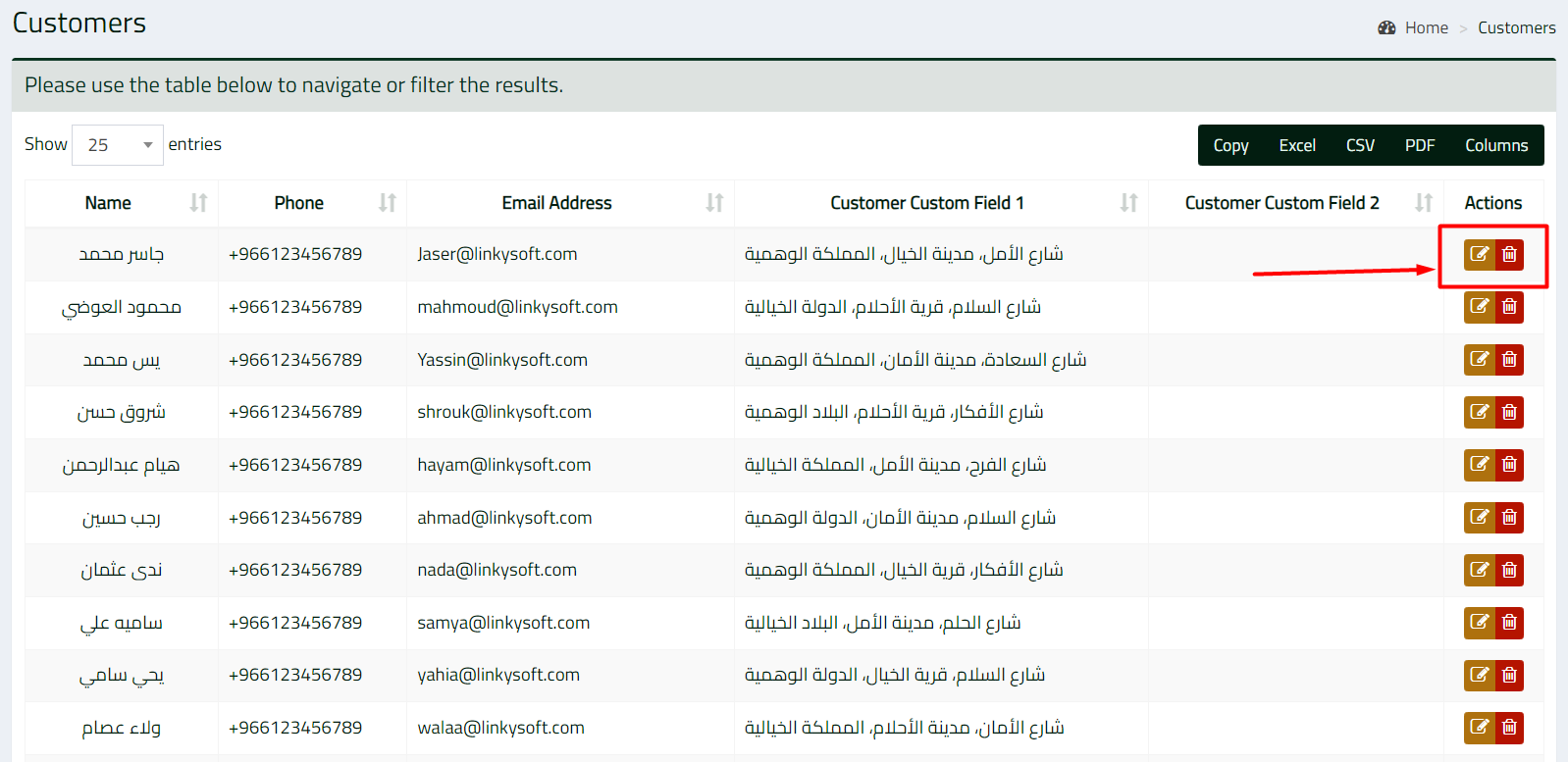
Exporting Customer Data
Shoply provides the option to export all customer data in various formats, such as Excel, CSV, or PDF.
Steps to Export Customer Data
1. Navigate to People > List Customers.
2. At the top of the customer list, you will see options to export data: Copy, Excel, CSV, PDF.
3. Click on your preferred export format, and the system will generate a file with all customer data for download.
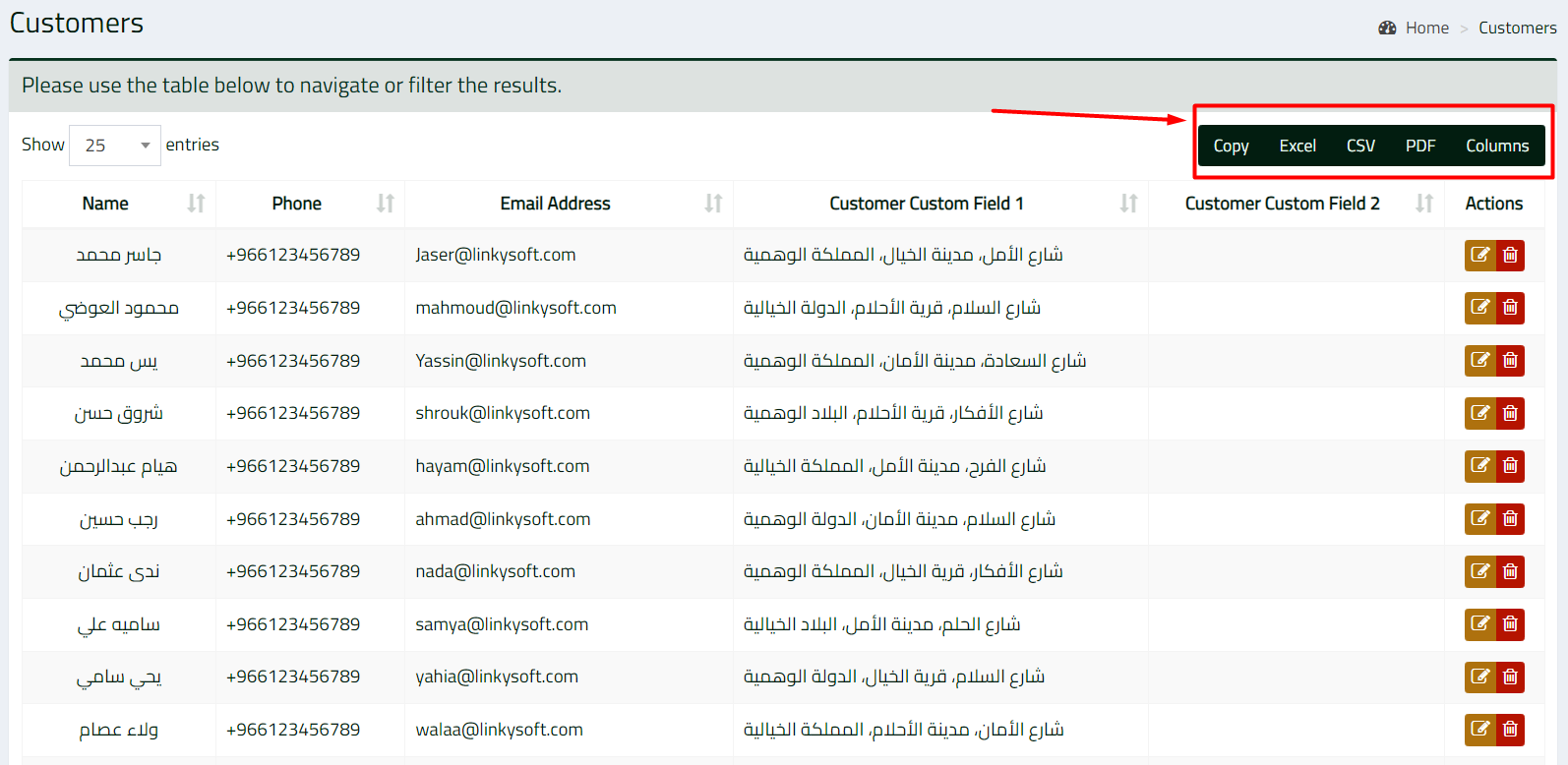
Searching for a Customer
To find a specific customer from the list:
Steps to Search for a Customer
1. Navigate to People > List Customers.
2. At the bottom of the table, there is a search field labeled Type & hit enter to search the table.
3. Type the name, phone number, or any other relevant customer detail, then press Enter. The system will filter the results to show only the matching customers.
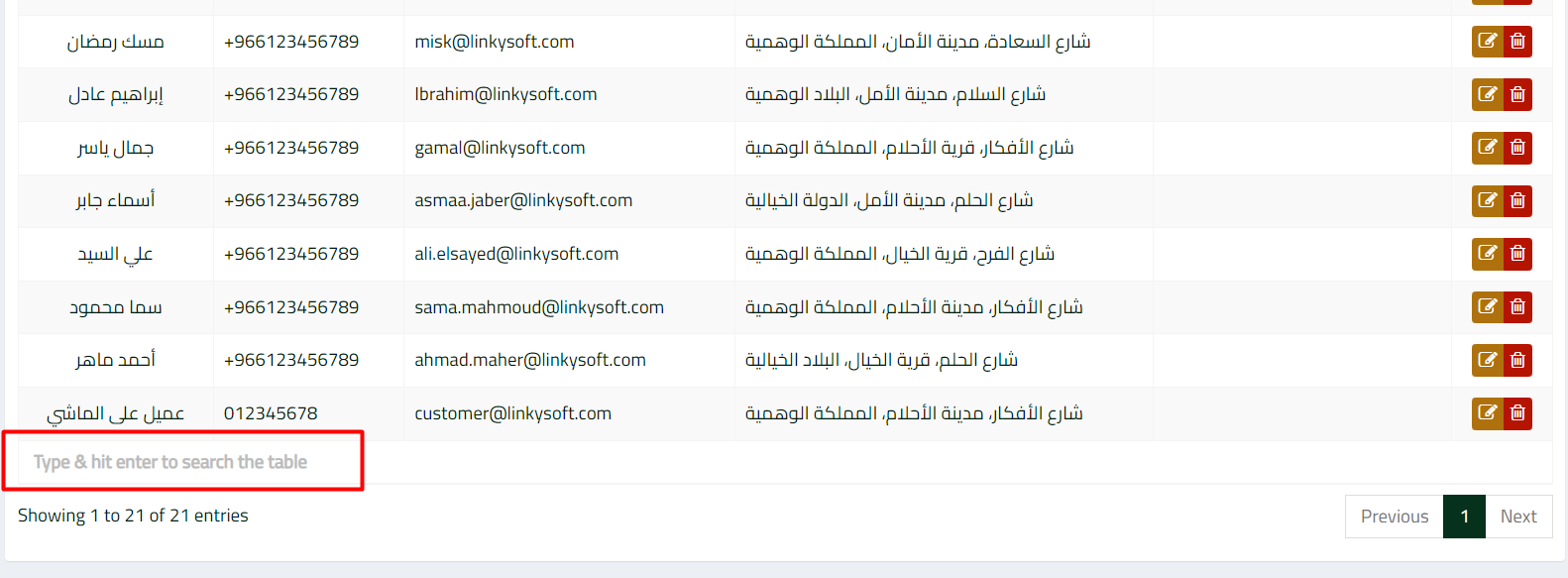
Adding a New Customer
You can add new customers to the system by filling out their details and any custom fields relevant to your business.
Steps to Add a New Customer
1. Go to People > Add Customer.
2. Fill in the customer details, including Name, Email Address, and Phone.
3. You can also enter additional information in custom fields, if applicable, to further categorize your customers.
4. Once the form is complete, click Add Customer to save the new customer.
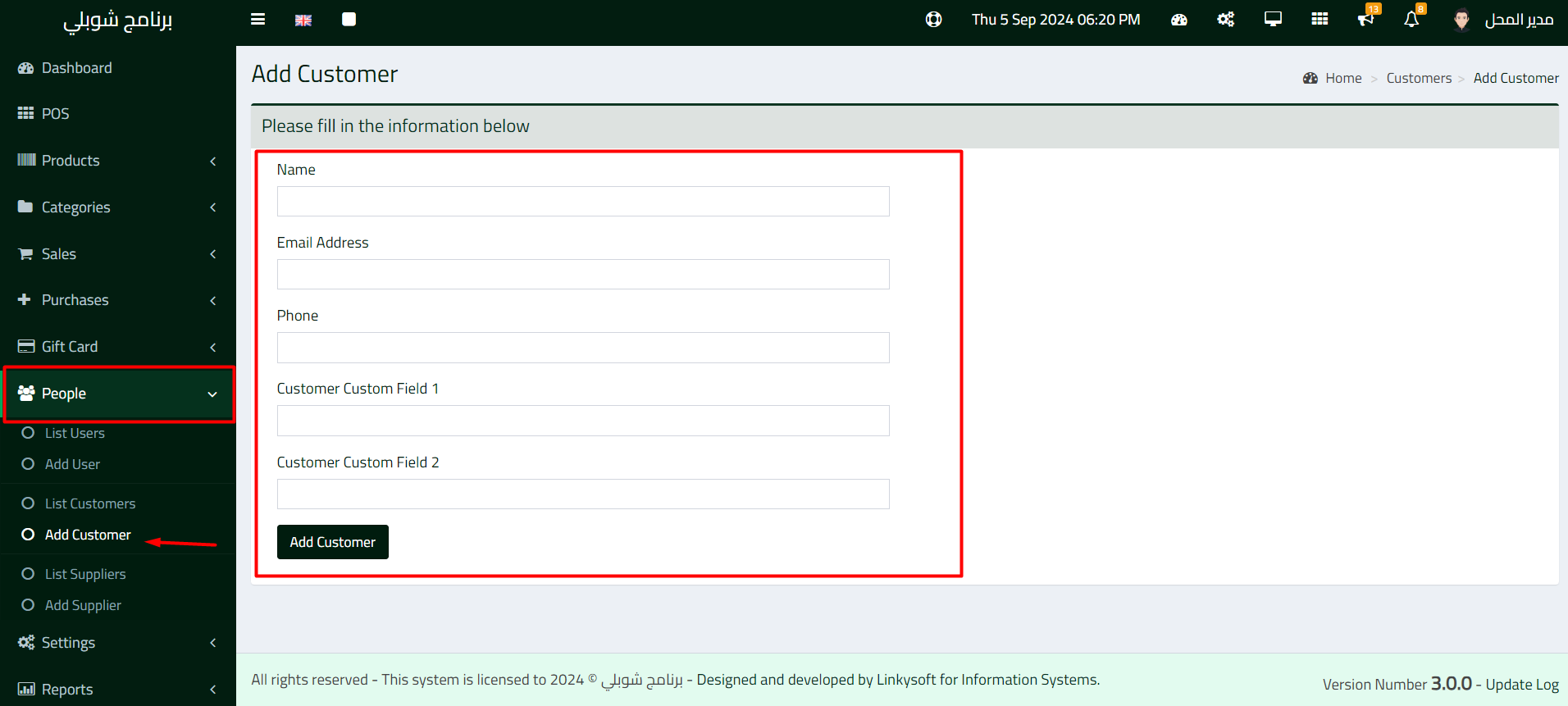
Managing customers in Shoply is a straightforward process that allows you to keep track of essential information, perform individual actions, and maintain an organized customer database. By following the steps outlined in this guide, you can efficiently add new customers, search for existing ones, export customer data, and perform necessary updates or deletions, ensuring smooth business operations.








