Storage space exhaustion in cPanel is a critical issue that can severely impact your website's performance and user experience. Understanding how to manage and optimize storage space is essential for maintaining a high-performing website.
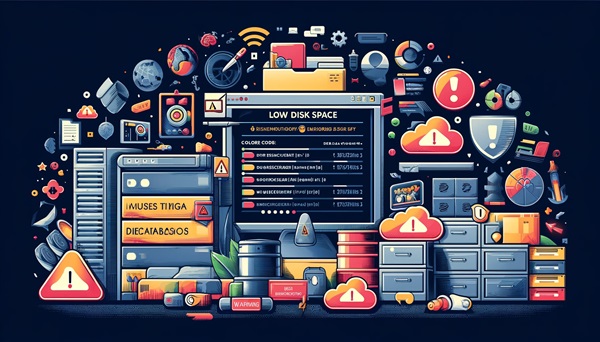
What is cPanel?
cPanel is a popular control panel used to manage web hosting accounts. It offers a graphical interface and automation tools designed to simplify the process of hosting a website.
Why Storage Space Management is Important
Proper storage management ensures your website runs smoothly, remains accessible, and performs optimally. It also helps in preventing unexpected downtime and slow performance.
Identifying Storage Space Exhaustion
Signs of Storage Space Exhaustion
- Receiving warnings from your hosting provider about storage limits.
- Inability to upload files or update content.
- Slow website performance and loading times.
Common Causes of Storage Space Exhaustion
- Accumulation of unused files and backups.
- Large databases consuming excessive space.
- Emails with large attachments stored on the server.
- Media files like images and videos.
Effective Solutions for Storage Space Management
1. Identify the Source of Storage Exhaustion
- Use the "Disk Usage" tool in cPanel to identify large files and folders.
- Analyze databases with "phpMyAdmin" to find large tables.
2. Remove Unnecessary Files
- Delete temporary files, old backups, and log files using cPanel's "File Manager".
- Use automated tools like "Cleanup" to remove unnecessary files.
3. Compress Files
- Compress HTML, CSS, and JavaScript files using gzip or bzip2.
- Optimize images using tools like JPEGmini or PNGcrush.
4. Move Files to Cloud Storage
- Use cloud storage services like Google Drive or Dropbox to offload files.
- Integrate your website with services like CloudFlare for better file management.
5. Upgrade Your Hosting Plan
- Consider upgrading to a hosting plan with more storage space if needed.
Smart Hosting Space Management Tips
Regular Monitoring
- Use cPanel's "Disk Usage" tool to monitor storage usage regularly.
- Set alerts to notify you when nearing your storage limit.
Regular Backups
- Create regular backups of your website and databases.
- Store backups on external drives or cloud storage.
Use Performance Optimization Tools
- Utilize tools like WP-Optimize or Autoptimize for better performance.
- Compress images before uploading to save space.
Impact on Site Performance
Factors Affecting cPanel Performance
- Server specifications like processor, memory, and storage.
- Number of users accessing cPanel simultaneously.
- Installed software and add-ons.
- Size and optimization of databases.
Improving cPanel Performance
- Upgrade server specifications if needed.
- Use caching to store static files and reduce server load.
- Compress files to reduce their size and improve loading speed.
- Optimize databases and ensure proper indexing of tables.
Efficient Space Management in cPanel
Understanding Space Usage
- Web files: HTML, CSS, JavaScript, images, and videos.
- Databases: Store dynamic data for your site.
- Email: Includes sent and received messages.
- System logs: Record site activity.
- Application files: Files used to run web applications.
cPanel Space Management Tools
- File Manager: View, upload, and delete files.
- Disk Usage: Monitor space usage.
- Email Disk Usage: Check space used by email accounts.
Tips for Efficient Space Management
- Delete unnecessary files regularly.
- Compress files to save space.
- Choose suitable databases for your needs.
- Regularly monitor space usage to anticipate needs.
Linking cPanel to Cloud Storage
Benefits of Cloud Storage
- Increased storage space without upgrading hosting plans.
- Improved performance by offloading files.
- Cost-effective compared to additional server storage.
- Enhanced security and access from anywhere.
How to Link cPanel to Cloud Storage
- Choose a cloud storage service like Dropbox, Google Drive, or Amazon S3.
- Create an account on the selected cloud storage service.
- Follow the service's instructions to link your cPanel account.
- Transfer files to the cloud to free up server space.
Backup and Recovery Strategies
Importance of Regular Backups
Regular backups are essential for protecting your website's data. They ensure that you can quickly recover from data loss due to hardware failures, cyberattacks, or human errors.
Creating Backups in cPanel
- Navigate to the "Backup" section in cPanel.
- Select "Full Backup" or "Partial Backup" depending on your needs.
- Download the backup files to an external storage device or cloud storage.
Automating Backups
- Use cPanel's "Backup Wizard" to set up automated backups.
- Schedule backups during off-peak hours to minimize server load.
- Regularly verify that backups are completed successfully.
Optimizing Databases
Database Maintenance
Regular database maintenance helps in improving website performance and reducing storage space usage. It involves cleaning up unnecessary data, optimizing tables, and regularly checking for errors.
Steps to Optimize Databases
- Access "phpMyAdmin" through cPanel.
- Select the database you want to optimize.
- Use the "Optimize Table" function to clean up and optimize tables.
- Remove unused tables and data entries.
Database Compression
Compressing your database can significantly reduce its size. Use compression tools available in "phpMyAdmin" or external tools like "gzip" for this purpose.
Efficient Email Management
Managing Email Accounts
Email accounts can consume a significant amount of storage space. Effective management involves regularly cleaning up emails and optimizing settings.
Tips for Email Management
- Regularly delete unnecessary emails and attachments.
- Set up email filters to automatically delete spam and old emails.
- Archive important emails to an external storage service.
Using External Storage Services
Benefits of External Storage
Using external storage services like Amazon S3 or Google Cloud Storage can help in managing large files and reducing server load.
Integrating External Storage with cPanel
- Choose a reliable external storage service.
- Set up an account and configure storage settings.
- Use integration tools to link cPanel with the external storage service.
- Transfer large files and backups to the external storage.
Advanced Space Management Tools
Using FTP for File Management
FTP (File Transfer Protocol) allows you to transfer files between your computer and the server efficiently. It's a useful tool for managing large files and directories.
Steps to Use FTP
- Download and install an FTP client like FileZilla.
- Configure the FTP client with your server's credentials.
- Use the FTP client to transfer files to and from the server.
Using SSH for Advanced Management
SSH (Secure Shell) provides secure access to the server's command line. It's useful for advanced users who need to manage files and perform administrative tasks directly on the server.
Steps to Use SSH
- Enable SSH access in your hosting account.
- Use an SSH client like PuTTY to connect to the server.
- Execute commands to manage files and optimize the server.
Best Practices for Long-Term Storage Management
Regular Audits
Conduct regular audits of your storage usage to identify areas for improvement. This helps in preventing unexpected storage issues and maintaining optimal performance.
Documentation and Policies
Establish clear documentation and policies for storage management. This includes guidelines for file uploads, backups, and data retention.
Training and Awareness
Ensure that all team members are trained on best practices for storage management. Regularly update them on new tools and techniques to maintain efficient storage usage.
Conclusion
Effective management of storage space in cPanel is crucial for maintaining optimal website performance and user experience. By identifying and addressing the causes of storage exhaustion, using available tools and solutions, and planning for future needs, website managers can ensure their sites run smoothly and efficiently.
Remember to regularly monitor storage usage, back up important data, and use cloud storage to offload files. These practices will help you maintain a high-performing website and provide a better experience for your users.
Long-term success requires a proactive approach to storage management. Regular audits, proper documentation, and ongoing training will ensure that your website remains efficient and resilient against storage-related issues.








