Shoply offers an intuitive platform for managing suppliers efficiently. This tutorial will guide you through understanding suppliers in Shoply, managing all suppliers, adding new suppliers, editing or deleting suppliers, exporting supplier data, and searching for suppliers. By the end of this guide, you will be well-equipped to handle supplier management in Shoply.
Who Are the Suppliers in Shoply?
Suppliers in Shoply represent the businesses or individuals who provide goods or services to your store. Each supplier has their own profile that includes essential details like contact information, location, and custom fields to better track supplier-specific data.
Managing All Suppliers
To manage all suppliers, follow these steps:
Steps to Manage Suppliers
1. Navigate to People > List Suppliers.
2. A table showing all suppliers will appear, displaying their names, contact details, and any custom fields set for each supplier.
3. You can perform actions such as editing supplier details or deleting a supplier record using the individual action buttons under the "Actions" column.
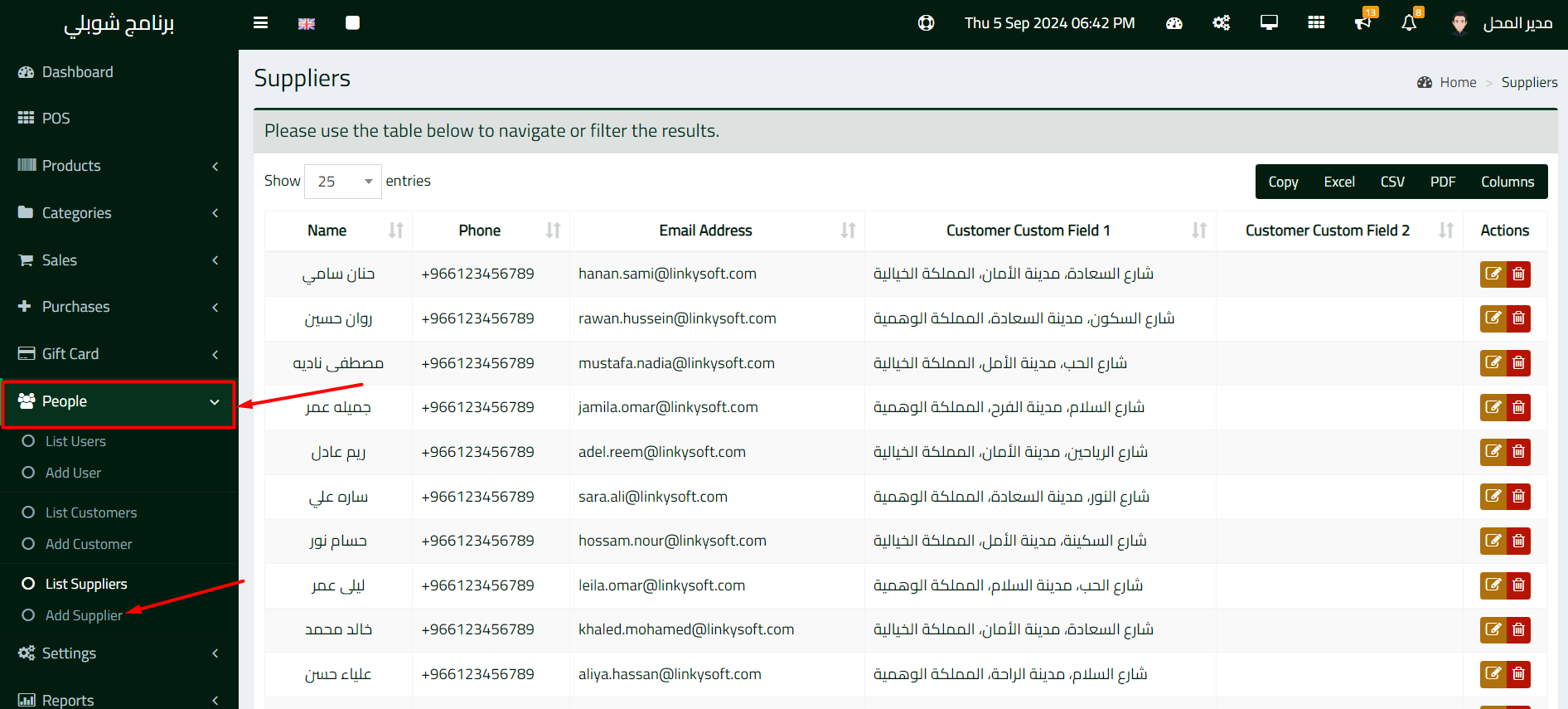
Individual Actions on Each Supplier
For each supplier, you can perform the following actions:
1. Click on the Edit icon to update their details, such as name, phone number, and email.
2. Click on the Delete icon to remove a supplier from the system.
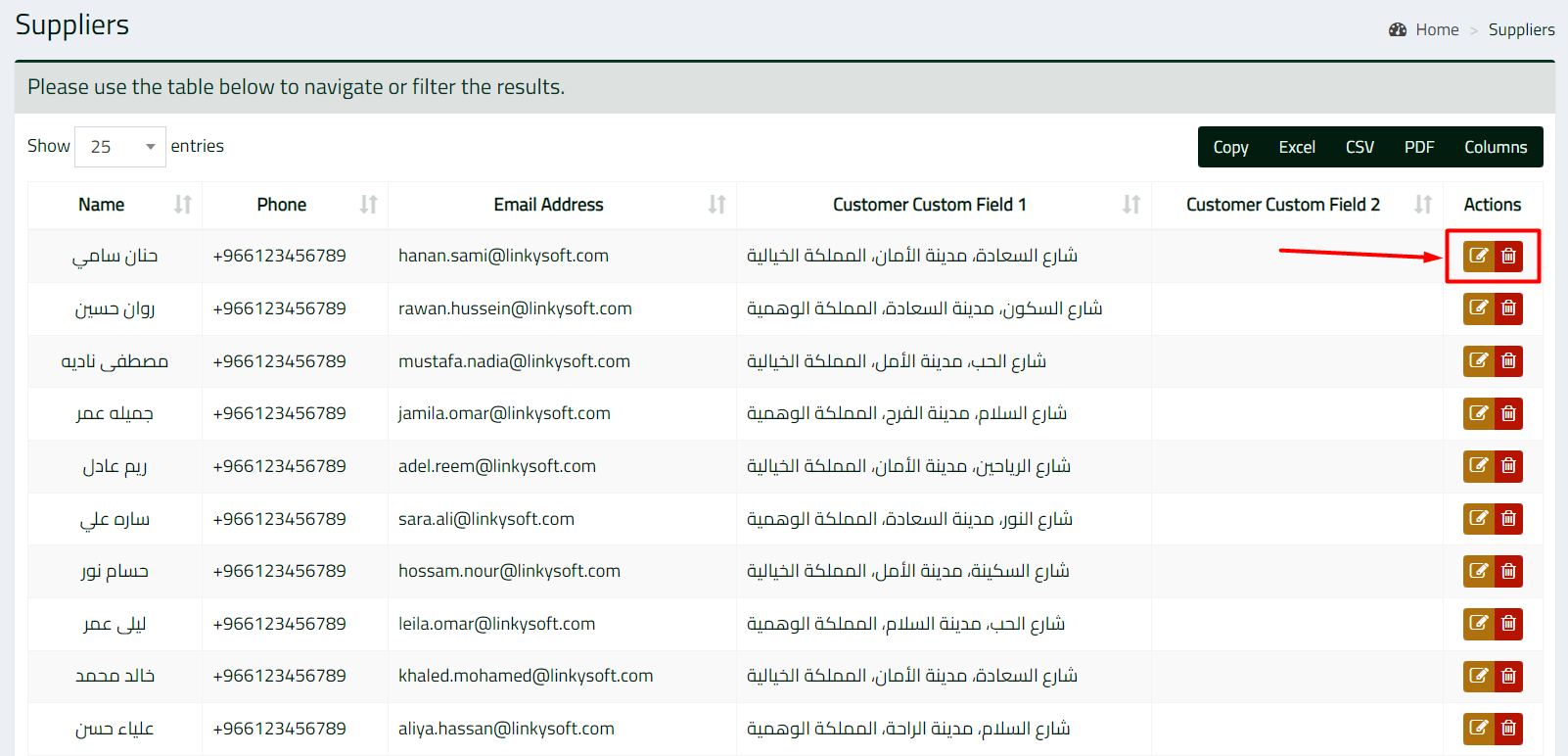
Adding a New Supplier
Adding new suppliers to the system is simple and ensures you maintain up-to-date supplier information.
Steps to Add a New Supplier
1. Go to People > Add Supplier.
2. Fill in the required supplier details such as Name, Email Address, and Phone.
3. You can also use the custom fields to further categorize suppliers based on your business needs.
4. Once the form is complete, click on Add Supplier to save the new supplier to the system.

Exporting Supplier Data
Shoply allows you to export supplier data in formats such as Excel, CSV, or PDF.
Steps to Export Supplier Data
1. Navigate to People > List Suppliers.
2. At the top of the supplier list, you will find options to export data: Copy, Excel, CSV, PDF.
3. Click on your preferred export format to download a file containing all supplier information.
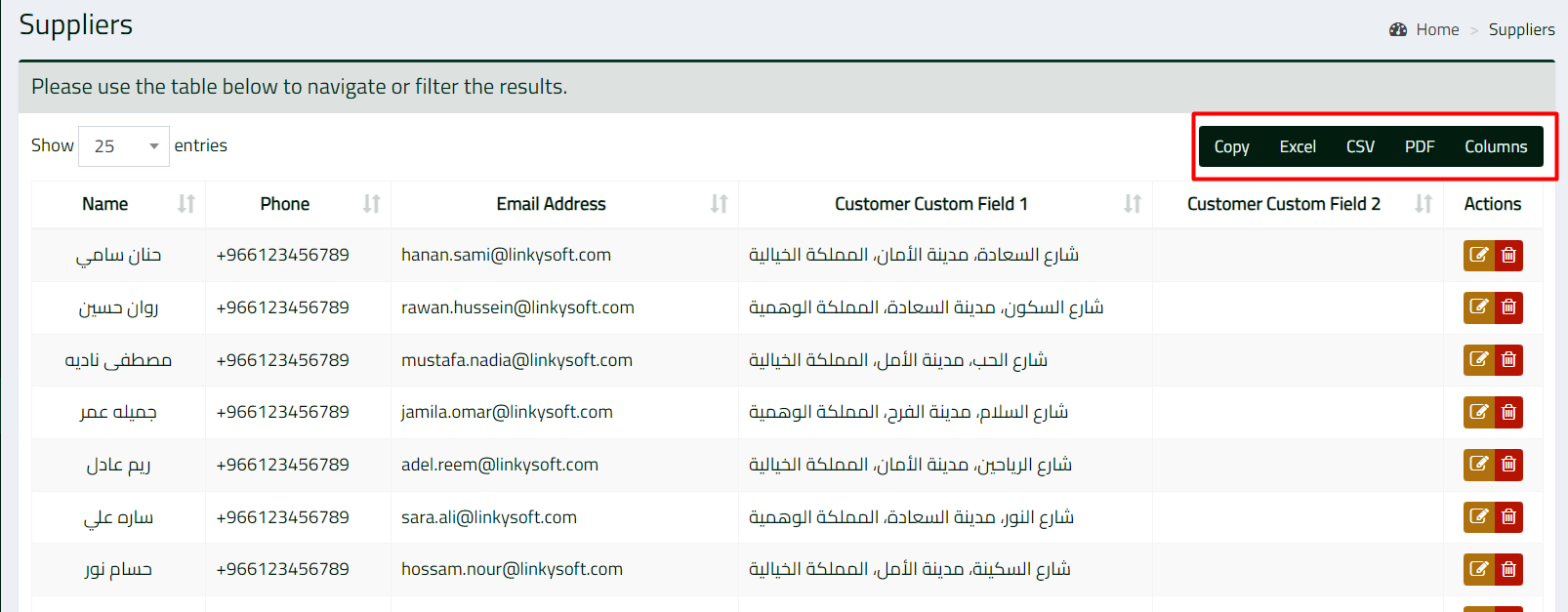
Searching for a Supplier
Shoply provides a search function to quickly locate a specific supplier from the list.
Steps to Search for a Supplier
1. Navigate to People > List Suppliers.
2. At the bottom of the table, there is a search field labeled Type & hit enter to search the table.
3. Enter the supplier's name, email, or phone number, and press Enter to filter the results and display the relevant supplier.
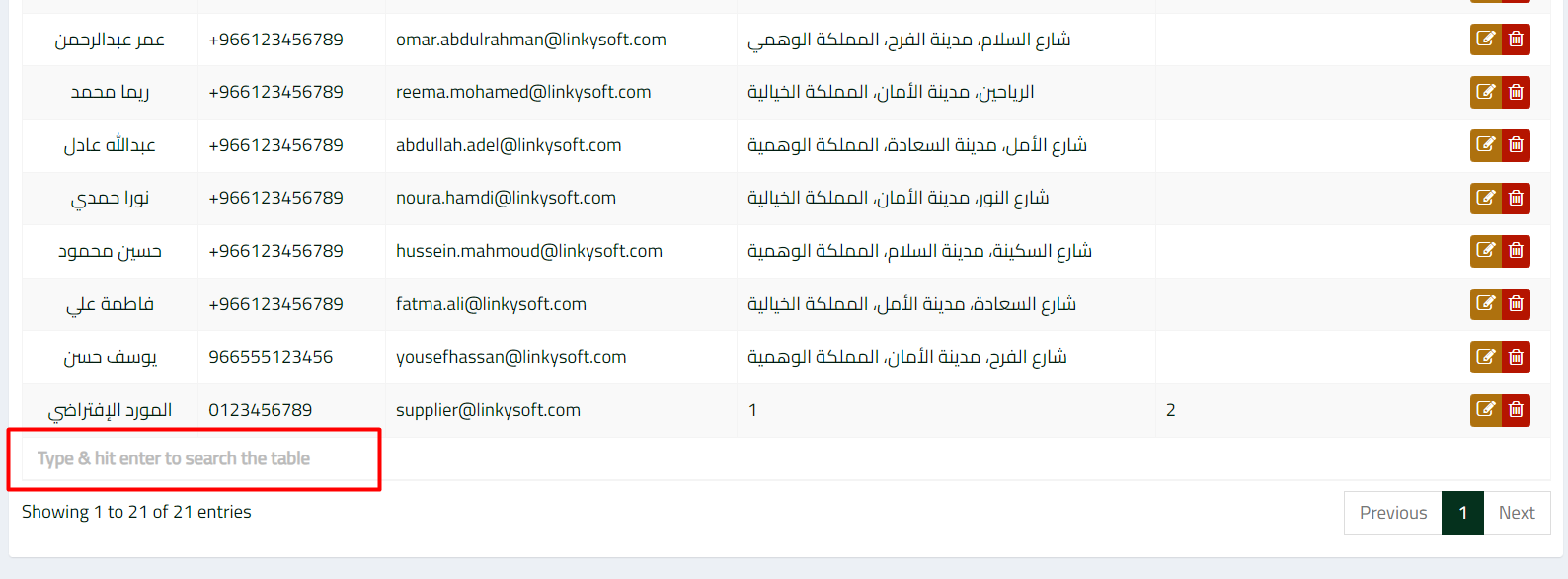
Managing suppliers in Shoply is a streamlined process that ensures you have all the tools necessary to keep your supplier information up to date and organized. By following the steps in this guide, you can easily add new suppliers, export their data, search for specific suppliers, and perform updates or deletions as needed. This helps maintain smooth supply chain management and ensures your business runs efficiently.








